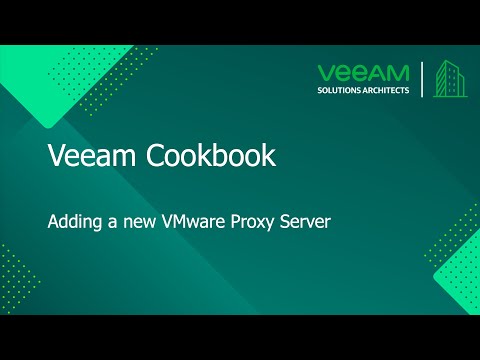The Veeam Cookbook Series
A simple step by step no frills approach to achieving your goal
Recipe: Add a New VMware Proxy server
Expected deliverables:
A VMware Proxy server for Veeam Backup & Replication that processes jobs and delivers backup traffic from vSphere to backup repositories. You can deploy and use several backup proxies to distribute the backup workload.
Time to complete: 5 minutes
Ingredients:
- Server (Virtual or Physical) with minimum of 2 cores (vCPUs), plus 1 core (vCPU) for each additional concurrent task, 2 GB RAM plus 500 MB for each concurrent task, disk space 750 MB for Windows or 400MB for Linux.
- A supported operating system, Windows Server or Linux.
- Local Administrator or root account on your server.
Before you start:
You can assign the role of a VMware backup proxy to a Linux server added with single-use credentials, for example, a Linux server used as a hardened repository. For this configuration, only the Network mode (NBD) is supported, other transport modes will not be available for selection.
Assumptions:
You have a Veeam Backup and Replication server installed.
You have added at least one Microsoft Windows Server or Linux Serverin the Backup infrastructure.
Method:
- Open the Veeam Backup & Replication Console.
- Open the Backup Infrastructure view, in the inventory pane select the Backup Proxies node, click Add Proxy on the ribbon and select VMware backup proxy.
- At the Server step of the wizard:
- From the Choose server list, select a server to which you want to assign the VMware Backup Proxy role.
- You can manually select the data transport mode for Proxy servers. Click Choose on the right of the Transport mode field to select the proper one, or leave the default (Automatic Selection).
- In the Max concurrent tasks field, you can specify the number of tasks that the backup proxy must handle in parallel if required, otherwise just leave the default.
- At the Traffic Rules step of the wizard, configure network traffic rules if required. Click Apply.
- At the Apply step of the wizard, wait for the backup proxy to be added to the backup infrastructure. Then click Next.
- At the Summary step of the wizard, check that the backup proxy is added. Then click Finish to exit the wizard.
Method in Video:
Links to Resources: