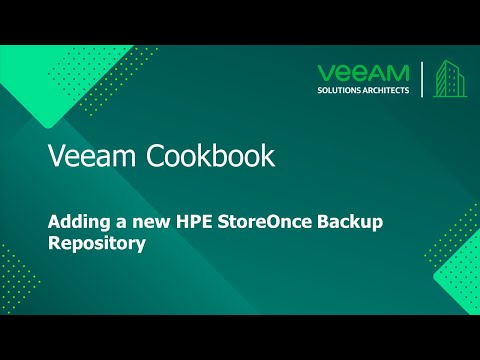The Veeam Cookbook Series
A simple step by step no frills approach to achieving your goal
Recipe: Add a New Repository HPE StoreOnce Appliance
Expected deliverables:
A Veeam Backup & Replication HPE StoreOnce Repository where Veeam keeps backup files, VM copies and metadata for replicated VMs.
Time to complete: 5 minutes
Ingredients:
- A HPE StoreOnce working over TCP/IP or Fibre Channel protocol with valid Catalyst Store configuration
- A Microsoft Windows Server machine to be used as Gateway Server.
Before you start: Since Veeam Backup & Replication version 12, deduplicating storage appliances use the TLS connection.
Assumptions:
You have a Veeam Backup and Replication server installed. You have added at least one Microsoft Windows Server in the Backup infrastructure.
Method:
- Open the Veeam Backup and Replication console.
- Select Backup Infrastructure on the bottom left menu.
- Right click Backup Repositories and choose Add Backup Repository.
- Select Deduplicating Storage Appliance and HPE StoreOnce.
- Specify a name and description to the repository and click Next.
- In the HPE StoreOnce step:
- Type in the HPE StoreOnce server name and check the flag if using FC connectivity
- Add or select the credentials to access the appliance.
- If connecting HPE StoreOnce over Fiber Channel, select the Gateway Server explicitly. For other type of connections you can select a Gateway Server or leave Automatic Selection
- If a WAN connection between the gateway server and the HPE StoreOnce appliance is weak, select the Gateway server and StoreOnce are connected over WAN check box, then click Next.
- In te Repository step:
- Select the Catalyst store that will be used as repository
- As an option select Make recent backups immutable for check box to prohibit deletion of blocks of data from StoreOnce for a specific immutability period.
- Change the number of concurrent tasks or limit the data rate if necessary and then click Next.
- In the Mount Server step, confirm or change the mount server settings, then click Next.
- Review the settings and confirm by clicking Apply. If you’re adding a repository with existing backups, flag the setting to import them automatically.
- After installation and registration is completed, click Finish and the HPE StoreOnce repository is ready to use.
Method in Video:
Links to Resources: