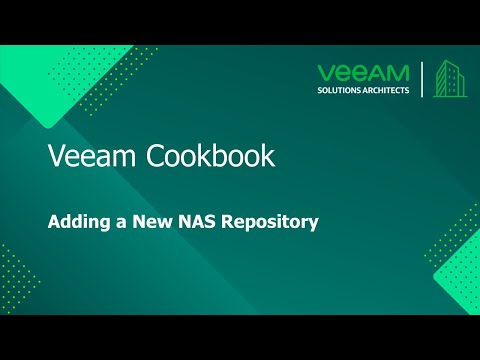The Veeam Cookbook Series
A simple step by step no frills approach to achieving your goal
Recipe: Add a New NAS-Based Repository
Expected deliverables:
A Veeam Backup & Replication NAS-Based Repository where Veeam keeps backup files, VM copies and metadata for replicated VMs.
Time to complete: 5 minutes
Ingredients:
- A server/NAS storage exporting SMB or NFS shares.
- A Microsoft Windows Server machine to be used as Gateway Server for SMB shares, or a Linux machine to be used as Gateway Server for NFS Shares.
Before you start:
The Veeam software is automatically uploaded and installed by the Veeam Backup and Replication server.
Assumptions:
You have a Veeam Backup and Replication server installed.
You have added at least one Microsoft Windows Server or Linux Serverin the Backup infrastructure.
Method:
- Open the Veeam Backup & Replication Console.
- Select Backup Infrastructure on the bottom left menu.
- Right click Backup Repositories and choose Add Backup Repository.
- Select Network attached storage and either SMB share or NFS share.
- Give a name to the repository and click Next.
- In the Share step:
- Specify a file share server and path as suggested
- [For SMB only] insert credentials to access the share if required.
- You can select servers that can be used as gateway servers explicitly by clicking Choose or leave Automatic selection, then click Next.
- Change the number of concurrent tasks or limit the data rate if necessary. Click Next to continue.
- Confirm or change the mount server settings. Click Next to continue.
- Review the settings and confirm by clicking Apply. If you’re adding a repository with existing backups, flag the setting to import them automatically.
- After installation and registration is completed, click Finish and the SMB/NFS repository is ready to use.
Method in Video:
Links to Resources: